Management of Minitab NAMED licenses
- Detalles
- Categoría: Artículos de Soporte Técnico
- Visto: 3571
After purchasing Minitab 20 licenses, the person who has been designated License Administrator will receive a message with the following information:
You were recently assigned the role of License Administrator for your organization’s subscription. As License Administrator, you will create new users, control access to products, and serve as the primary license management contact for users within your organization. To get started, click the following link: https://licensing.minitab.com Manage your subscription and your account information from the My Account page. For tips on getting started or if you have questions about your subscription, visit https://www.minitab.com/support/
The License Administrator must follow the next steps:
- Create an account at: https://licensing.minitab.com
Click on Don't have an account? Sign Up and fill the form.
- Activate the account clicking the link sent by e-mail.
- Log in at the Licensing Portal: https://licensing.minitab.com
- Choose Minitab Statistical Software under My Products:
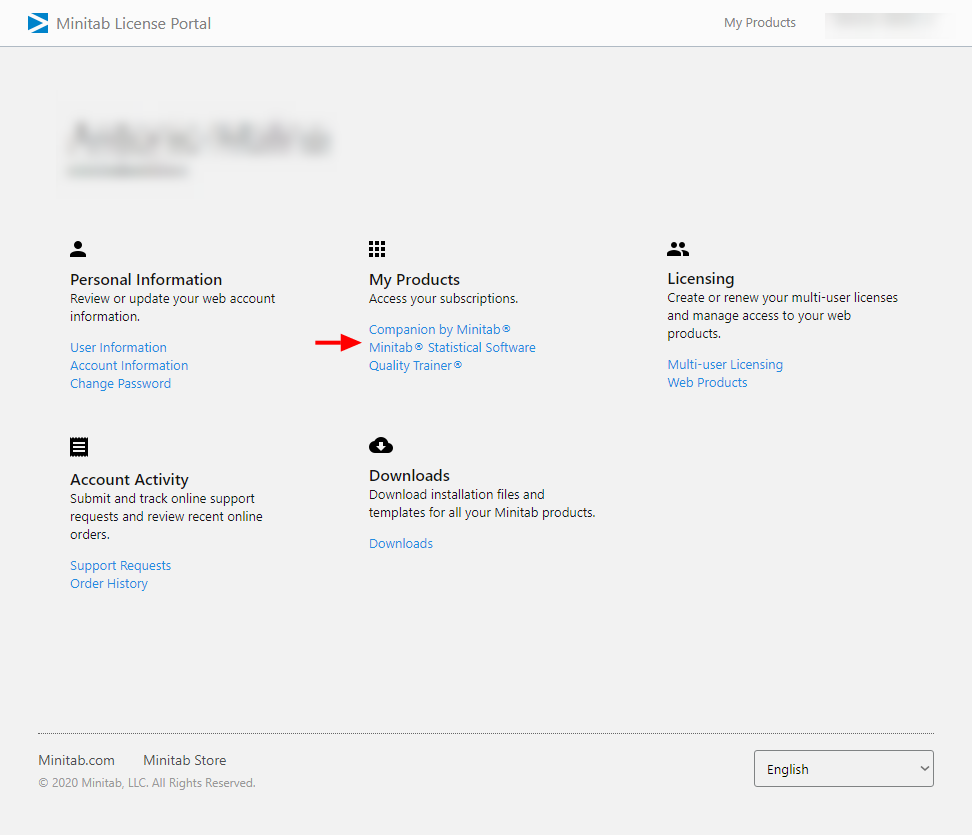
Choose the product - Click on the button Manage in the box of the right product:
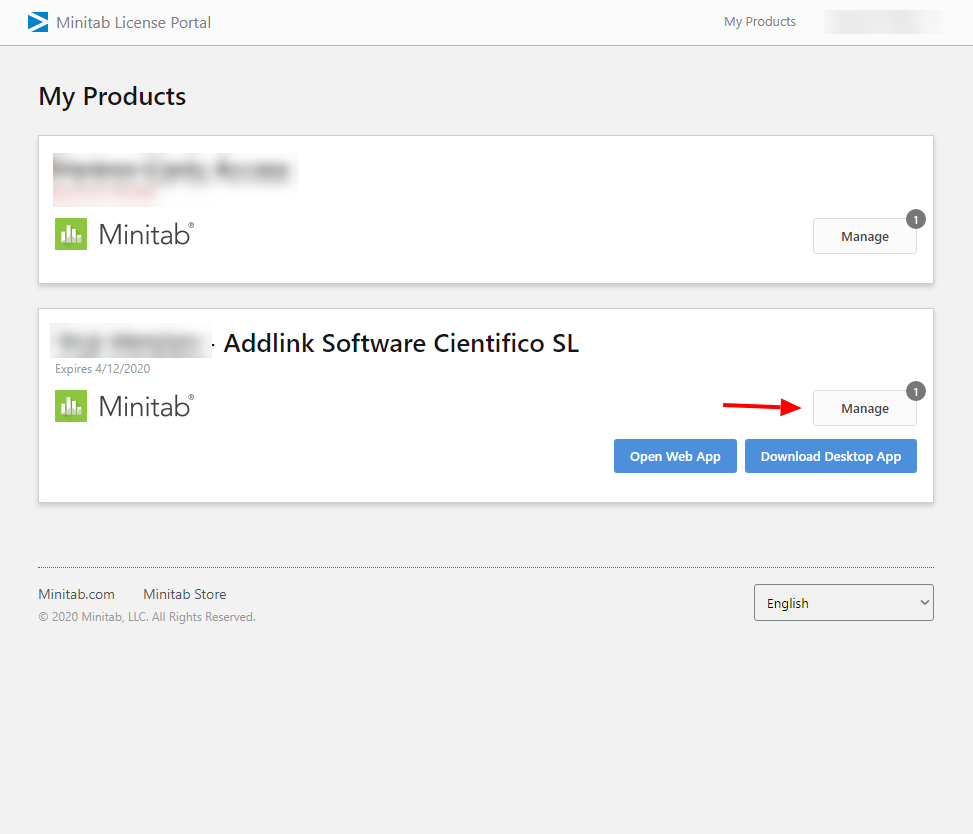
Management of Minitab licenses - Go to the section Manage Users and click Add Users:
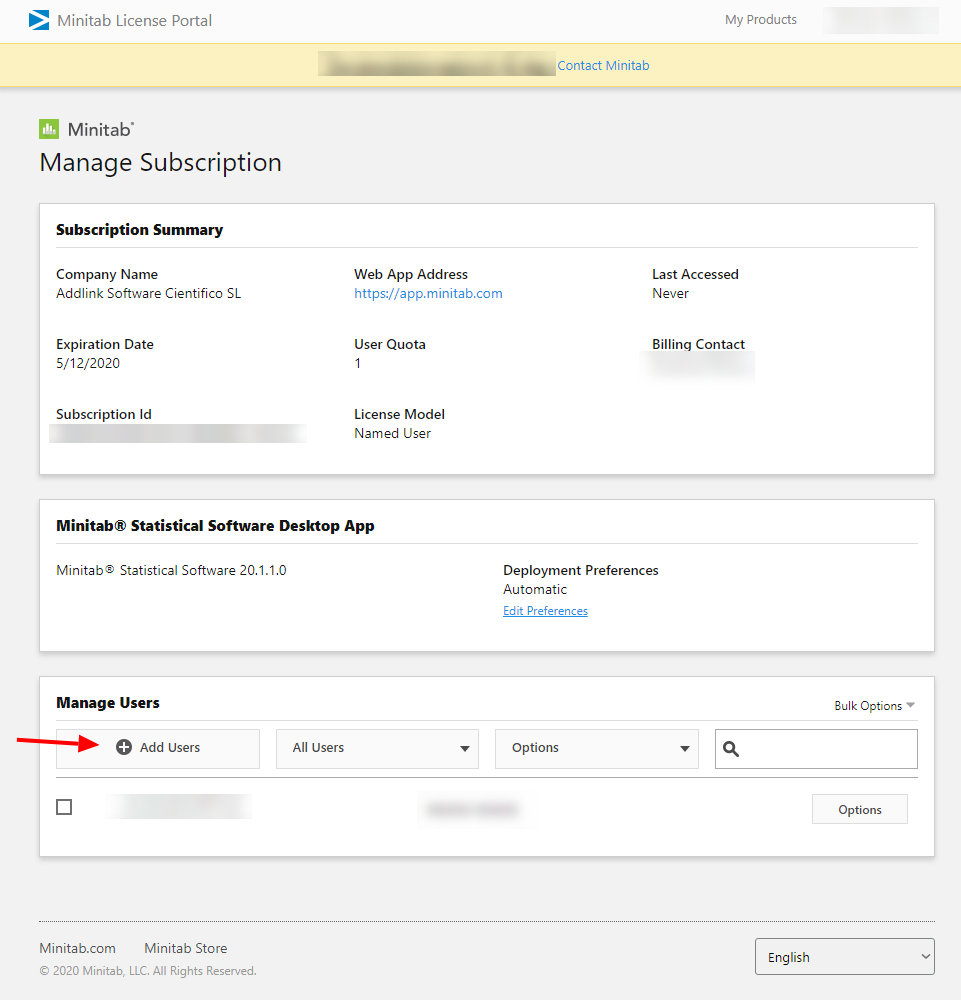
Choose Add Users - You can enter the e-mail addresses of the staff who is going to user Minitab and other License Administrators in the box of the windows Add Users:
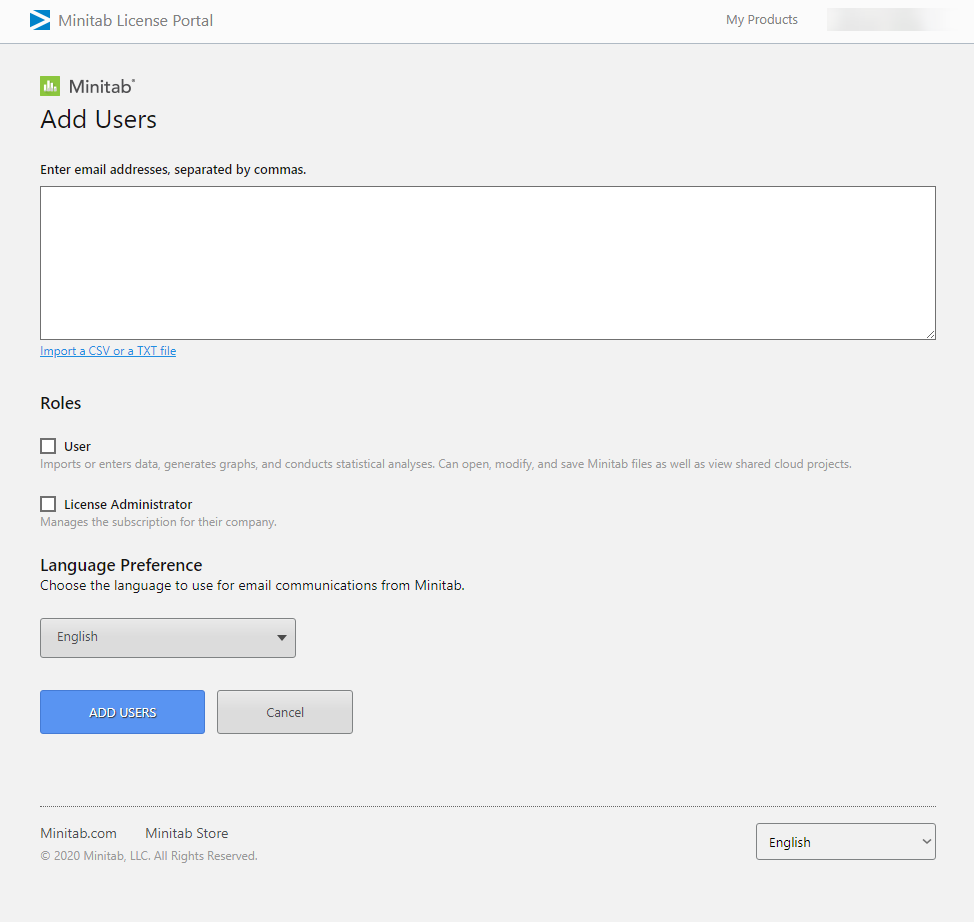
Assigning Minitab licenses to users
Consider the following information before adding users:
- Assign the right role (user or administrator) to each user.
- License Administrators don't consume Minitab licenses.
- You can not add more users (e-mails with the role user) than Minitab licenses have been purchased.

